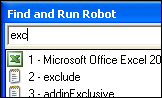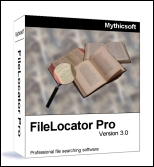I started developing my own clipboard monitoring program a few years ago. As I started listing all of the requirements, I realized how much work was going to be involved. Being a lazy developer, I scoured the Internet for programs that already did what I wanted, but I never found one that did everything that I needed. A friend told me about DonationCoder.com and that they had a lot great software, so I checked it out.
I started developing my own clipboard monitoring program a few years ago. As I started listing all of the requirements, I realized how much work was going to be involved. Being a lazy developer, I scoured the Internet for programs that already did what I wanted, but I never found one that did everything that I needed. A friend told me about DonationCoder.com and that they had a lot great software, so I checked it out.The first thing that caught my eye was Clipboard Help+Spell -- I immediately downloaded it and tried it and I haven't stopped using it since. This program does everything that I wanted my own project to do, plus much, much more -- things I never even considered. Here's everything that it does that will help you daily:
- It saves everything that you cut or copy to the clipboard so you'll have it later if you need it. This one feature is a life saver and a time saver because it allows you to collect information by copying, and then put it together later.
- You can name and categorize your clippings so you can easily find them later. If you have to type or recall large blocks of text regularly, you can use the incremental search to quickly find them and paste them to the clipboard, then into whatever program you're using at the time.
- To keep your clip database from getting too big, it will automatically move old clips to an "old" folder, then to a "trash" folder after x number of days or hours. To save something, check it as a favorite, or move it to another folder so it won't get automatically deleted. Everything else, eventually will go to the great bit bucket.
- It has a quick paste mode that lets you type a hot key (Ctrl+Alt+Q by default) that will display a menu of the last 10 or so clips. To paste them into the current application, type the number of the desired clip and the text will be inserted at your cursor.
- It has spell check -- misspelled words are highlighted in the application.
- You can format your text right in the application, even using regular expressions. You can strip carriage returns, extra lines, and do search/replace (even using regular expressions!). The best part is the search/replace is done as you type, so you can see how your clip will be affected in real-time. Brilliant!
- You can also rearrange the panes in the window according to how you work.